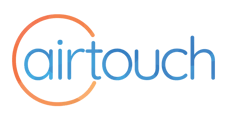Category: Setup and Connection
When setting up AT Beam with the app, you're required to scan a QR code. If you're unable to scan it, you can manually enter the code instead. However, if your phone's camera can't scan the code, it might be due to several factors:
1. Camera Permissions
Ensure you've enabled camera permissions for the app.
2. Device Readiness
Confirm that your AirTouch Beam is powered on and the LED indicator is blinking cyan, indicating it's in pairing mode. You can verify this by checking your phone's WiFi list for a connection named "AT BEAM [XXXXXX]".
3. QR Code Detection Issues
If the app can't detect the QR code, try these tips:
· Adjust lighting: Ensure optimal lighting to avoid glare or shadows. Note that your camera flash may not activate during scanning.
· Use a plain background: Ensure the QR code (on the device's back or in the box leaflet) is on a clean, plain surface.
· Stabilize your device: Avoid shaking or vibration. Place the device with the QR code on a stable surface and consider resting your elbow on the table while scanning.
· Level your camera: Align your camera parallel to the QR code.
· Maintain proper distance: Start from a moderate distance and slowly move closer to or further from the QR code.
· Clean your lens: Wipe your camera lens with a soft cloth for better clarity.