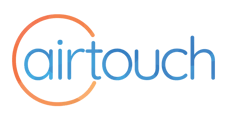Menu
You just need to pair your phone app to AirTouch to get started.
If you are at home and on WiFi
Make sure your phone is connected to the same WiFi network as AirTouch.
When you open the App, pairing will happen automatically and you should see your AirTouch controls appear. AirTouch and your phone will normally stay connected when you leave the WiFi network, as long as Internet Access on your console it turned on.
If you are on a 3G/4G/5G connection
Make sure AirTouch is connected to WiFi.
Open the AirTouch App on your smartphone.
At the Pairing Screen, enter the Device ID for your AirTouch. You can find this by selecting the Quick Menu on your AirTouch 5 console, and it�ll be in the lower right hand corner.
On AirTouch 2 Plus or AirTouch 4, open the Quick Menu, and select the Preferences tab to show your unique Device ID.
The default Internet Access Password for AirTouch is Polyaire. We recommend changing this in the app or on your console.
If you can�t connect to AirTouch over the Internet
You may need to turn on Internet Access on your AirTouch console through the Quick Menu, and System Settings. Alternatively, make your you don�t have a home firewall in your router that is blocking AirTouch communications.
AirTouch App Updates for your Smartphone
AirTouch smartphone app updates are separate to console app updates. When an update is available for the update on your smartphone, you can update it like any other app through the Google Play store or the Apple iOS App Store.
For more information click here